How to Merge Multiple PDFs into One and Simplify Document Management
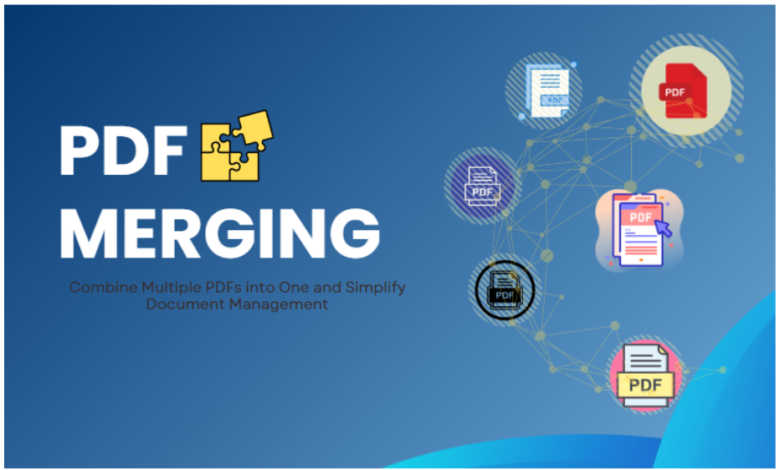
Have you ever wondered how to quickly and efficiently merge multiple PDF files into one document? Managing such documents becomes much easier when you combine them into one file. Thanks to various methods and tools, you can do it in the blink of an eye, gaining not only disk space, but also better organization and convenience.
Let’s dive into the world of PDF merging and discover what benefits this practice brings and which tools will make this task child’s play.
How to Combine PDFs into One Document
Combining PDF files greatly simplifies document management. Thanks to the available technology, you can quickly create one file from several documents, which not only saves space on your disk, but also makes organization easier. In this article, we will discuss how to effectively combine PDF files, what benefits it brings, and what tools can help you with it.
Introduction to Combining PDF Files
PDF, or Portable Document Format, is a file format designed to present documents in a way that is independent of software, hardware, or operating system. It has been proven that “PDF is one of the most commonly used formats for archiving and exchanging documents.” Combining PDF files involves creating a single document from multiple files, which is especially useful in the office. The process can be done in several different ways: using dedicated applications, system functions, or online services.
Why Combine PDF Documents?
- Save space: Reduce the number of files on your device.
- Better organized: All materials in one place.
- Ease of uploading: Send one file instead of many.
- Save time: Eliminate the need to search through folders.
- Improved presentation quality: Concise and professional-looking documents.
Methods for combining PDF files
There are many ways to combine PDFs, depending on your preferences and the tools available to you. Below are some popular options.
Using Built-in Tools on Mac
Mac users can use built-in apps like Preview and Automator to combine PDFs without having to install additional software. Here’s how:
-
- Open the Preview app.
- Drag the PDF files you want to combine into the application window.
- Click “View” then “Thumbnails” to view all pages.
- Drag the pages into the correct order.
- Select “File” and then “Save As” to save the new PDF file.
Merging PDFs in Windows
If you’re using Windows, you can use Microsoft’s Print to PDF feature. Here’s how:
- Select the PDF files you want to combine by opening them one by one.
- Select “Print” and then select “Microsoft Print to PDF” as the printer.
- Select the “Print” option, which will open a dialog box where you can save the new PDF file.
Online Services for Combining PDFs
If you prefer to use online services, there are many tools that allow you to combine PDFs. Here are some examples:
- Smallpdf – Intuitive online tool with a wide range of PDF editing options.
- iLovePDF – Platform with a set of tools for editing and combining documents.
- PDF Merger – Simple and fast option for combining files.
- Xodo – A useful online tool with no registration required.
Best PDF Merger Tools
When choosing a PDF merger tool, it’s worth paying attention to features and user interface. Here are some recommendations:
SwifDoo PDF for Windows
SwifDoo PDF for Windows is an application available for Windows that allows you to edit, convert and create PDF files. It also offers OCR (text recognition) and adding annotations to PDF documents.
- Offers functions for editing and merging PDF files.
- Allows you to convert other formats to PDF (such as PDF to DWG).
- Ensures high quality files after merging.
- Pro versions give you access to more advanced features.
Microsoft Edge
Microsoft Edge also makes it easy to combine PDF files:
- Open the PDF file in your browser.
- Click “Print” and select “Microsoft Print to PDF”.
- Add additional files by clicking “Choose File” in the window.
- Save the new PDF file.
Steps to Successfully Merge PDFs
- Choose the right tool for your needs.
- Prepare the files for merging, making sure they are in good condition.
- Follow the instructions for your selected tool.
- Save the new file with an appropriate name.
- Check the newly combined file for quality and correctness.
Common Mistakes when Combining PDFs
- Documentation oversight: Make sure you have all your files before you start connecting.
- No quality control: Always check the quality of the linked file.
- Inappropriate tool: Choose one that suits your needs.
PDF File Quality Issues
One of the most common issues when combining PDFs is their quality. To prevent this, it is worth using tools with a good reputation that provide high-quality merging.
Summary
Combining PDF files is a practical skill that can make your office life and daily work much easier. With the right tools and methods, you can have all your documents in one place, which contributes to better organization and efficiency.
Regardless of whether you choose online tools, applications or system functions, always take care of the quality and preparation of your files. Well-organized documents are the key to effective work!

