How to Cancel Spotify Premium: A Step-by-Step Guide for All Devices
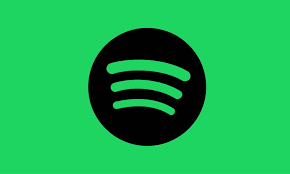
Spotify Premium offers ad-free naats, offline downloads, and high-quality streaming. But what if you’ve decided it’s time to take a break, switch services, or save some money? Knowing how to cancel Spotify Premium is essential, and luckily, the process is straightforward if you know where to look.
Whether you’re using a browser, an Android phone, an iPhone, or even subscribed via third parties like Apple or your mobile carrier, we’ll walk you through each method step by step.
Why You Might Want to Cancel Spotify Premium
Before jumping into the cancellation process, here are a few common reasons people consider canceling their Premium plan:
- Budget constraints
- No longer using the extra Premium features
- Technical issues or dissatisfaction with service
- Trying to reduce screen time or distractions
Whatever your reason, Spotify makes it relatively easy to manage or cancel your subscription as long as you know the path.
Cancel Spotify Premium via Web Browser
This is the most direct way and works for most users.
- Go to the Spotify Website: Open your browser and go to the official website.
- og In: Use your Spotify credentials to log into your account.
- Navigate to Your Plan: Once logged in, click on “Account” and then “Your Plan.”
- Click on ‘Change Plan’: Scroll down and find the “Change Plan” option.
- Cancel Premium: Under “Spotify Free,” you’ll see a button to “Cancel Premium.” Click it and confirm your cancellation.
Your plan will be downgraded at the end of your current billing cycle, so you’ll still have access to Premium until then.
Canceling Spotify Premium via iPhone (Apple ID)
If you signed up through your Apple account (via iTunes or App Store), you’ll need to cancel through Apple:
- Go to Settings > Apple ID > Subscriptions
- Tap on Spotify
- Tap Cancel Subscription
Once done, Spotify will revert your account to the Free plan at the end of your paid period.
Cancel Spotify Premium via Android
On Android, the cancellation usually redirects to the browser version:
- Open the Spotify app
- Go to Settings > Account
- Tap on Go to Account Page
- Follow the same browser steps mentioned earlier
What Happens After You Cancel?
After canceling, you’ll retain your Premium benefits until the end of the billing cycle. Once your plan ends:
- Ads will be reintroduced
- Offline downloads will no longer be available
- You’ll be limited to shuffle play on mobile
- Sound quality may revert to standard
If you’re looking to access Spotify Premium features for free, you might consider trying a trusted Spotify APK version, but always proceed with caution and from secure sources.
However, you won’t lose your playlists, liked naats, or listening history; everything stays intact in your free account.
Pro Tip: Try Spotify Free With a Purpose
If you’re just taking a break, you might enjoy Spotify Free with podcasts or relaxing content while working or sipping your morning coffee. You can even use Spotify podcasts during your morning walk or while brewing your coffee, a great way to stay productive without needing Premium.
Final Thoughts
Now that you know how to cancel Spotify Premium, make sure to review your reasons and decide if a free plan is enough for your needs. Whether you’re simplifying your lifestyle, switching platforms, or just budgeting, it’s your choice to make.
And remember, you can always return to Premium whenever you like. Your account is ready when you are.

