How to Watch Amazon Prime Video on Your PC: Website & App Guide
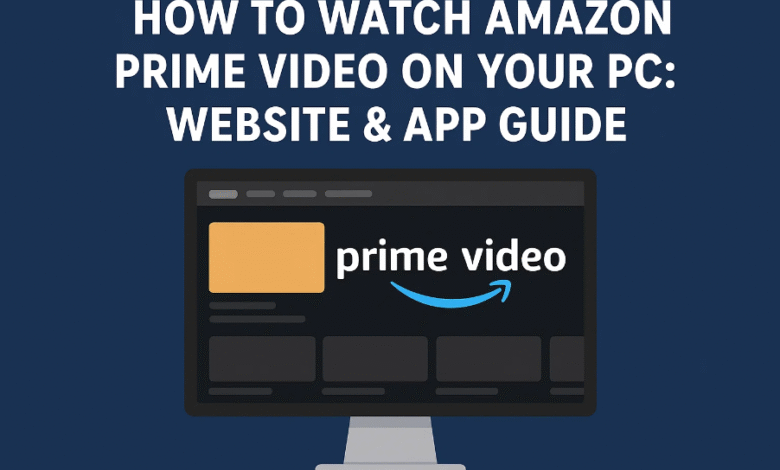
With a massive library of TV shows, movies, and original content, Amazon Prime Video has become one of the top choices for streaming enthusiasts. If you’re looking to watch Prime Video on a laptop or desktop PC, there are a couple of easy and reliable methods to do so—either through a web browser or the official desktop app. This guide walks you through everything you need to know about how to watch Amazon Prime on a laptop, including system requirements, setup, and even how to download Amazon Prime Video on a laptop for offline viewing.
Whether you’re using a Windows 10/11 machine or a Mac, this comprehensive guide will help you make the most out of your Prime subscription.
Part 1: Prerequisites Before You Watch Amazon Prime on PC
Before diving into the methods for watching Prime Video, it’s important to ensure your setup meets the basic requirements.
1. Amazon Prime Membership
To access Amazon Prime Video content, you must have an active Amazon Prime subscription or a standalone Prime Video subscription. Without this, you won’t be able to stream or download any content, even if you access the correct platforms.
- You can sign up at Amazon Prime Video.
- Some content may be available for rent or purchase without a subscription, but most shows and movies require an active membership.
2. PC Requirements
To ensure a smooth streaming experience, your PC should meet some minimum standards.
Operating System:
- Windows 10 or 11 is highly recommended for compatibility with the Prime Video app for PC.
- macOS also works well with the web method (via browser), though no dedicated app is currently available for Mac.
Hardware Specs:
- A modern PC with a multi-core processor, at least 4GB of RAM, and an HD-capable GPU is ideal.
- Higher-end specs may be necessary for 4 K streaming. For detailed compatibility, refer to Amazon’s official minimum requirements.
3. Web Browser
If you’re using the browser method, ensure you use a supported browser for optimal performance:
- Google Chrome
- Mozilla Firefox
- Microsoft Edge
- Safari (for macOS users)
Keep your browser updated for the best video playback experience.
4. Stable Internet Connection
A high-speed internet connection is crucial for buffer-free streaming. Here’s a general guideline:
- 3 Mbps – Standard Definition (SD)
- 5 Mbps – High Definition (HD)
- 25 Mbps or more – Ultra HD/4K
Using a wired Ethernet connection or strong Wi-Fi is recommended.
Part 2: Step-by-Step Guide on How to Watch Amazon Prime Video on PC
Now that your PC is ready, let’s walk through the two primary ways to watch Prime Video on a laptop or desktop.
Method 1: Watching via the Amazon Website
This method is ideal if you’re using a Mac or don’t want to install additional software.
Steps:
- Open your preferred browser (Chrome, Firefox, Edge).
- Go to www.primevideo.com.
- Log in with your Amazon account credentials.
- Browse through the catalog using the categories or search bar.
- Click on any title to start streaming directly from your browser.
Tip: Enable full-screen mode and set playback quality to “Best” under settings for the best viewing experience.
Method 2: Watching via the Prime Video Desktop App (Windows 10/11 Only)
The Prime Video app for PC offers a more integrated experience and supports offline downloads, making it perfect for travelers or those with spotty internet.
Steps:
- Open the Microsoft Store on your Windows PC.
- Search for “Amazon Prime Video“.
- Click Install and wait for the app to download.
- Launch the app and sign in using your Amazon credentials.
- Browse or search your favorite shows and movies.
- Click on a title to begin streaming.
Features of the Desktop App:
- Download content for offline viewing.
- Easy navigation and a cleaner interface.
- Smoother video playback and less dependency on browser updates.
Part 3: Download Amazon Videos Locally to Watch on Windows/Mac
Want to watch content offline or save it for later use? While the Prime Video app allows downloads on Windows, users looking for more flexible downloading options—especially on Mac—should consider third-party tools.
Recommended Tool: CleverGet Amazon Downloader
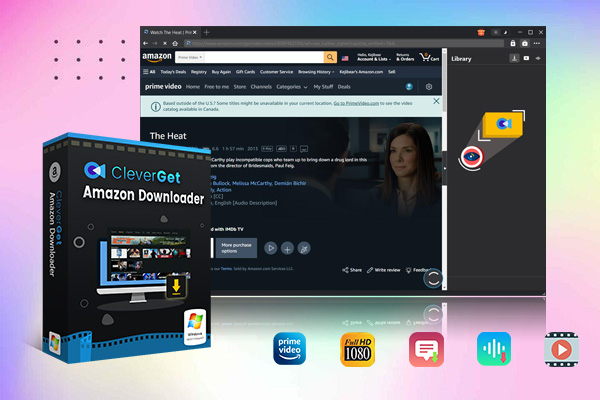
CleverGet Amazon Downloader allows you to download Amazon Prime Video content as standalone files. Unlike the app’s downloads, these files aren’t locked within the Amazon ecosystem and can be played using any video player on your PC or Mac.
How to Download Amazon Videos with CleverGet:
- Install CleverGet Amazon Downloader on your device (Windows or Mac).
- Open the software and log in to your Amazon account within the built-in browser.
- Navigate to the show or movie you want to download.
- Select the video quality (up to 1080p or higher).
- Click the Download button.
- Wait for the download to finish. You can now access the video offline from your device.
Learn more and get started here:
Download Amazon Prime videos
Why Use CleverGet?
- Compatible with both Windows and macOS.
- Bypasses DRM for more flexible playback.
- Supports batch downloading and subtitle selection.
Looking for the most efficient and user-friendly downloader? Discover the best Amazon Downloader solutions for your needs.
Final Thoughts
Watching Amazon Prime Video on a laptop or PC is incredibly simple once you know the options. Whether you choose the browser method for convenience or install the Prime Video desktop app for added features like offline viewing, Amazon has ensured that you can enjoy your content on any modern computer.
And if you want ultimate control, especially the ability to download and watch Prime Video offline on both Windows and macOS, CleverGet Amazon Downloader offers the most powerful and flexible solution.
Now that you know how to watch Amazon Prime on a laptop, you can enjoy your favorite Prime Originals, blockbuster movies, and TV shows anywhere, anytime.



